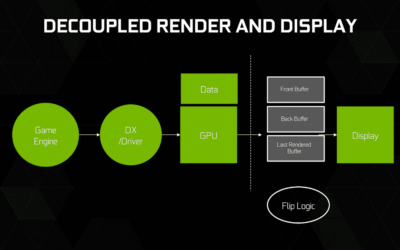TERA Online is another game that uses post-process antialiasing on the Unreal Engine. While post-process AA like FXAA is very light on the system, the quality isn’t all that good. It also gets worse when there is a lot of movement on the scene.
Here’s a simple tweak that will let you force multisampling (MSAA) or coverage sampling (CSAA) antialiasing, along with transparency antialiasing modes on TERA, using Nvidia Inspector.
 |
| Sample screenshot using 32x CSAA with 8x Supersampling |
To get the results we want, the default antialiasing for TERA must be turned off. Just go to Options -> Video -> Lighting Enrichment, and lower it to 1. This will preserve all other lighting effects, and disable only the post-process antialiasing.
 |
| Set ‘Lighting Enrichment’ to 1 to disable the default AA. |
To set the antialiasing override, go to Nvidia Inspector’s profile settings, and select the profile for TERA. If it doesn’t exists on the dropdown list, just add a new profile and add tera.exe to the associated executable.
- Set Antialiasing Compatibility to StarCraft II: Wings of Liberty
- Set Antialiasing – Mode to Override any application setting
- Set Antialiasing – Setting to 32x CSAA / 16x CSAA / 8x CSAA / 8x MSAA, depending or your hardware and preference.
- Set Antialiasing – Transparency Multisampling to Disabled
- Set Antialiasing – Supersampling to 8x Supersampling / 4x Supersampling / 4x Sparse Grid Supersampling / 2x Sparse Grid Supersampling, depending on your hardware and preference.
- If you encounter problems or graphics anomalies when using the Starcraft II: Wings of Liberty Antialiasing Compatibility, you can try using 0x00001045 (Brothers In Arms: Hell’s Highway) instead.
- Setting equal values for MSAA and Sparse Grid SSAA may help reduce the blurring effect.
The benefits when going up to 16x and 32x CSAA may vary, depending on your screen resolution and hardware. Sparse Grid Supersampling may also be better than Supersampling in eliminating aliasing, but it does so at the cost of blurring out a lot of the details, even on textures.
Here are screenshots of the different combinations of CSAA, SSAA, and SGSSAA settings that I tried. You’ll get a fair idea of what you might be getting when trying out different AA options. I also added screenshots of the game without AA and the game using the default AA.
 |
| No AA |
 |
| Default AA |
 |
| 8x CSAA with 4x Supersampling |
 |
| 16x CSAA with 8x Supersampling |
 |
| 32x CSAA with 8x Supersampling |
 |
| 16x CSAA with 2x Sparse Grid Supersampling |
 |
| 16x CSAA with 4x Sparse Grid Supersampling |