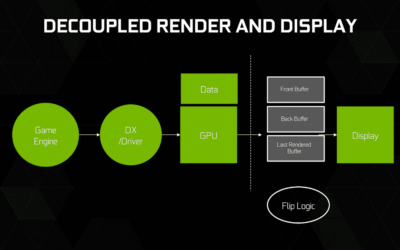I’ve been hooked on Mercenary Online these past few weeks, and as I do with all the games I play, I do my best to tweak the graphics beyond its maximum settings. Unfortunately, API calls to DirectX are hidden as a security feature for this online game, so I can’t really apply all those post-process effects that I love so much.
Luckily, there are still some tweaks we can apply on a driver level to take the graphics above the maximum possible settings.
First off, we set the game to its highest preset. This is actually stop #5 on the slider. The 6th one is just a custom settings stop.
 |
| Mercenary Online In-game Settings |
Setting the game to preset 5 will enable pretty much everything, including dynamic shadows, dynamic environment lighting, bloom, ambient occlusion, depth of field, and motion blur.
Antialiasing reduces the jagged stairstep effect the the edge of polygons in-game. Higher values look better, at the cost of performance. While 8xMSAA may look better than 4x, it can degrade performance by as much as 50%, depending on your hardware. CSAA uses coverage sampling to improve quality, without as much performance penalty. For example, 8xCSAA (4 color + 4 coverage samples) may look better than 4xMSAA (4 color samples), but it may not look as good as true 8xMSAA (8 color samples).
The setting I used is 32xCSAA, which is 8 color samples + 24 coverage samples. If this setting lowers performance too much, you can choose whatever gives you the best balance between performance and quality.
* Note that the ‘Depth Texture’ setting under ‘Advanced Settings’ must be disabled (unchecked) to get the best possible quality. This is just a custom extension feature to help lower end systems improve performance. If you want the best quality, or if the game crashes on you, you will want to keep this disabled.
To take our settings further, we need to apply tweaks to our drivers.
First, you’ll need to download Nvidia Inspector.
Once you have that, launch the application, and click the Profile Settings button.
 |
| Nvidia Inspector |
Look for Quan Qiu Shi Ming(MarsGame.exe) under profiles, and apply the following settings to the highlighted sections.
 |
| Nvidia Inspector Profile Settings |
Ambient Occlusion – although the game has its own ambient occlusion effects, enabling the Nvidia driver-level implementation will add even more soft shadows. This gives the game even more depth and realism, not to mention it looks great on dark scenarios like zombies/biochem maps.
- Ambient Occlusion compatibility – set to 0x00000020 (Mass Effect)
- Ambient Occlusion usage – set to Enabled
- Ambient Occlusion setting – I recommend setting to Quality, as the difference between that and High Quality is minimal, but the performance improvement is noticeable.
 |
| No Nvidia Ambient Occlusion Tweak |
 |
| With Nvidia Ambient Occlusion Tweak |
- Antialiasing – Transparency Multisampling – set to disabled.
- Antialiasing – Transparency Supersampling – set to 8x supersampling. Though normally, Sparse Grid Supersampling does better transparency AA, this feature causes weird discoloration with Mercenary Online.
If your system can’t handle the settings recommended above, feel free to adjust and find a suitable balance of performance and quality based on your hardware’s capabilities.